- Select a Section for More Information
- Office of Crisis and Supports Services
- Mobile Crisis
- Community Based Stabilization
- CSUs (Crisis Stabilization Unit)
- Emergency Services
- REACH
- Crisis Data Platform
- The Marcus Alert System
If you are a user in the Crisis Data Platform and are experiencing a system issue, please contact Behavioral Health Link (BHL) Customer Support:
BHL Platform Support Portal: In place of email support, BHL is excited to introduce the new and improved Platform Support Portal. This portal is designed to enhance your experience by providing a centralized hub for all support-related interactions. From logging tickets to accessing knowledge base articles, the portal will serve as a comprehensive solution to meet your support requirements.
Training: Please watch this training video that includes instructions for registration and an overview of the portal’s features: https://www.youtube.com/watch?v=uZhLbzxLZJo&feature=youtu.be
Once you have watched the training video, please go to: https://help.behavioralhealthlink.com for access to the portal and to complete your registration.
For immediate help, please call the BHL support desk at Phone Number (call or text): 828-540-3546
Menu
Helpful Guides:
How to access the Crisis Data Platform
Regional HUB Contacts, MOUs, and Mandatory Training
Understanding User Roles in the Crisis Data Platform
BHL Crisis Data Platform Questions and Guides
How to access the Crisis Data Platform
Before requesting access to the Behavioral Health Link (BHL) crisis data platform, you must have an active license issued by DBHDS and a signed Memoranda of Understanding (MOU) with your Regional HUB. Regional HUB contacts and additional information for training can be found in the Regional HUB Contacts, MOUs, and Mandatory Training section on this page.
Provider Registration: The Provider Access Request Form must be submitted by your agencies MOU Contact prior to submitting any User Access Request Forms. If your agency is not currently registered in the BHL Crisis platform, please contact your Regional HUB.
- Fill out the Provider Access Request Form.
- The form must be signed by the MOU Contact (Lead or Admin) of the Regional HUB. Be sure to include a real or digital signature in the box labeled “Authorizing Approver’s Signature Image”. The form may be completed using the PDF Fill & Sign feature in Adobe Acrobat/Adobe Reader, or by printing, signing, and scanning the document.
- Send the completed form to crisis_services@dbhds.virginia.gov
- Please allow 2-3 business days for us to process the request
Adding/Removing/Modifying Users: All users must complete mandatory training prior to gaining access to the BHL crisis platform. Please contact your Regional HUB for more information regarding the mandatory training.
Each provider needs to designate a Provider Account Admin user who will be responsible for maintaining the Crisis Connect user accounts for your agency. Each provider is allowed two provider account admins per agency.
- Fill out the Account Admin Request Form
- The form must be signed by the MOU contact (Lead or Admin) for your agency. Be sure to include a real or digital signature in the box labeled “Authorizing Approver’s Signature Image”. The form may be completed using the PDF Fill & Sign feature in Adobe Acrobat/Adobe Reader, or by printing, signing, and scanning the document.
- Send the completed form to crisis_services@dbhds.virginia.gov
- Email must be sent by or cc the MOU Contact, lead, or admin
- If not sent by the MOU Contact, lead, or admin, we will have to contact them to confirm the user, which adds time to the process
- Please allow 2-3 business days for us to process the request.
Once the Account admin access request is processed for new users added to the BHL Crisis Data Platform, the user will receive an email with login directions. If the user does not receive the email, they can go to the BHL Login Page and choose the Reset Password button to trigger the email to send again. Remember to check Junk/Spam folders.
BHL Crisis Platform Login Resources:
Login Guide to BHL: VCC BHL Login Guide
Training Site: https://app-tng.behavioralhealthlink.com/sign-in
Live Site: https://app.behavioralhealthlink.com/
2-Factor Authentication: https://youtu.be/52AXoQ1HPW4
Mobile Crisis and Community Stabilization: https://youtu.be/vTskAKzOZ2I
Emergency Services: https://youtu.be/oGrN7K2w6Hs
BHL Platform Support Portal: https://help.behavioralhealthlink.com
To assist with log-in and the receiving of related log-in materials, make sure your organization has allowed the use of the Microsoft or Google Authenticator apps on your phone, and that the agency has enabled emails and access to the URL’s: https://app-tng.behavioralhealthlink.com/sign-in and https://app.behavioralhealthlink.com
Users in the Provider Account Admin, Call Center Lead, Regional Lead roles have permissions to add, remove, and modify users for the following roles. If a user in one of these roles needs to be added, modified, or removed, please contact your organizations Account Admin or Lead user for assistance. Please reference the How to Add/Update Your Users Guide for instructions to manage users in the BHL Crisis Data Platform.
- Mobile Team Member
- Provider Agent
- Provider Billing
For all other user roles, please follow the steps below to submit a User Access Request Form to DBHDS to add, remove, and modify users.
See Understanding User Roles in the Crisis Data Platform for more information on user roles.
- Fill out the User Access Request Form.
- The form must be signed by an identified Lead or Admin of your agency. Be sure to include a real or digital signature in the box labeled “Authorizing Approver’s Signature Image”. The form may be completed using the PDF Fill & Sign feature in Adobe Acrobat/Adobe Reader, or by printing, signing, and scanning the document.
- Send the completed form to crisis_services@dbhds.virginia.gov
- Email must be sent by or cc the MOU Contact, lead or admin
- If not sent by a lead or admin, we will have to contact them to confirm the user, which adds time to the process
- Please allow 2-3 business days for us to process the request.
Once the user access request is processed for new users added to the BHL Crisis Data Platform, the user will receive an email with login directions. If the user does not receive the email, they can go to the BHL Login Page and choose the Reset Password button to trigger the email to send again. Remember to check Junk/Spam folders.
BHL Crisis Platform Login Resources:
Login Guide to BHL: VCC BHL Login Guide
Live Site: https://app.behavioralhealthlink.com
Training Site: https://app-tng.behavioralhealthlink.com/sign-in
2-Factor Authentication: https://youtu.be/52AXoQ1HPW4
Mobile Crisis and Community Stabilization: https://youtu.be/vTskAKzOZ2I
Emergency Services: https://youtu.be/oGrN7K2w6Hs
BHL Platform Support Portal: https://help.behavioralhealthlink.com
To assist with log-in and the receiving of related log-in materials, make sure your organization has allowed the use of the Microsoft or Google Authenticator apps on your phone, and that the agency has enabled emails and access to the URL’s: https://app-tng.behavioralhealthlink.com/sign-in and https://app.behavioralhealthlink.com
Regional HUB Contacts, MOUs, and Mandatory Training
Your agency will need a signed MOU with your Regional HUB before requesting access to the crisis platform. Each of the Hub mailboxes are listed below, please contact the Hub for the Region for which you will serve.
Regional HUB Contacts:
Region 1: Reg1Hub@regionten.org
Region 2: R2CrisisHub@fairfaxcounty.gov
Region 3: RegionalMobileCrisis@nrvcs.org
Region 4: Region4hub@rbha.org
Region 5: mobilecrisistrainings@wtcsb.org
For mandatory training, please email your Regional HUB to begin the process of signing up and/or registering for the required Mobile Crisis Response Training. Please note, Sentara Health is providing the training as well.
Region 1: Reg1Hub@regionten.org
Region 2: R2CrisisHub@fairfaxcounty.gov
Region 3: Region3crisistraining@nrvcs.org
Region 4: 4region4mobilecrisistraining@rbha.org. Please review the training information located at: https://www.region4programs.org/events/default.aspx
Region 5: mobilecrisistrainings@wtcsb.org
Sentara Health: BHTrainer@sentara.com
Understanding User Roles in the Crisis Data Platform
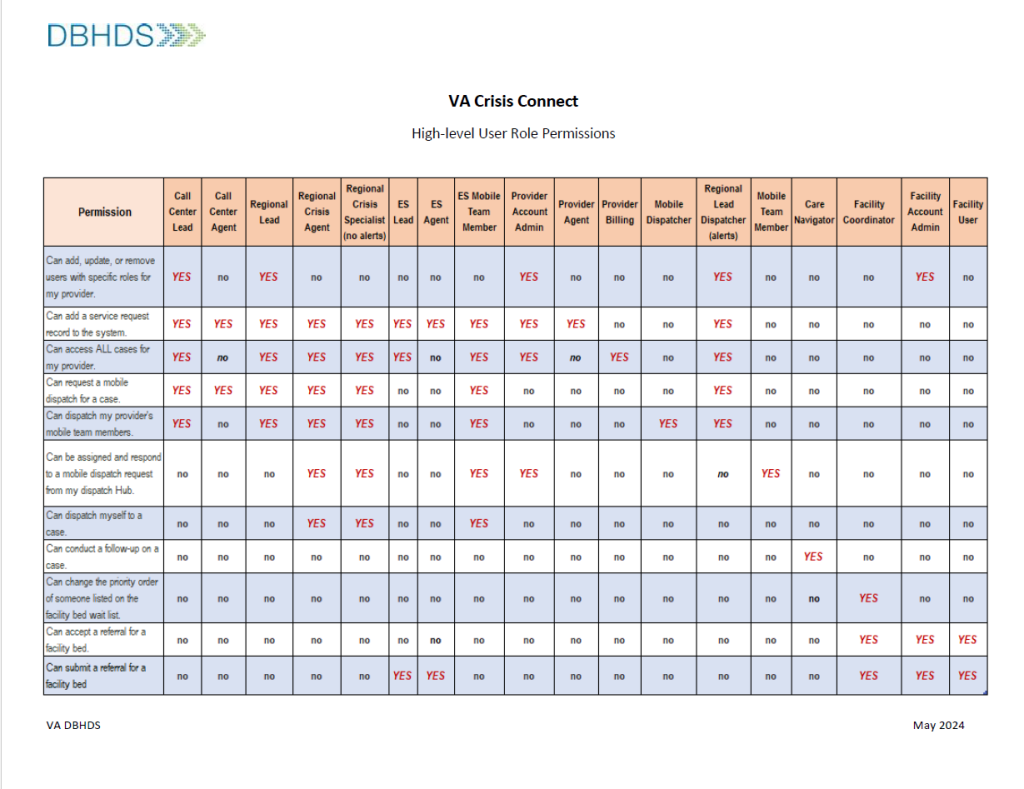
BHL Crisis Data Platform Questions and Guides
BHL User Guides:
The Behavioral Health Link (BHL) crisis data platform includes user guides in the menu that can be accessed and reviewed at any time. The guides can be found in the Support section of the left-hand menu in the platform:
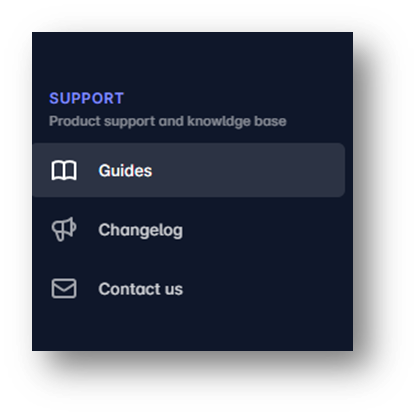
Frequently Asked Questions:
Q: Why can’t I see the whole screen?
A: There are three stacked lines in two places that when clicked will modify your view by collapsing and expanding a portion of the viewable area for better visibility.
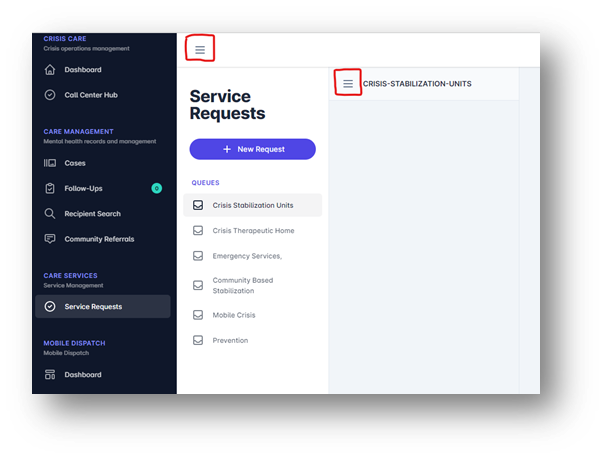
Q: How do I upload documents?
A: Go to the care plan section and add the document you will be uploading in the summary, under the section you are working on, click upload. Scroll to the bottom and click save. It may not currently look like the document recently uploaded, but after you save and re-open the case you should no longer see an upload button and only see a download button- this means your document is there.
Q: Why did the recipient I entered disappear?
A: The recipient is still pending. If you entered someone’s name and the name “disappeared” it is because you did not go to the care plan page and scroll to the bottom and hit save.
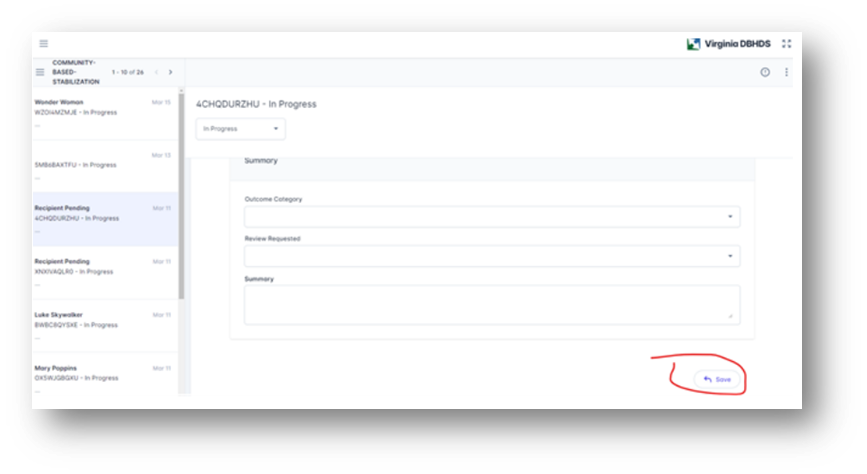
Q: What do the Case Statuses mean?
A: In progress means you are still in the assessment phase. Open means you continue to deliver services. Closed means all services for this episode of care has ended.
To save the change in status, choose the correct status, scroll to the bottom hit care plan, scroll to the bottom of the second page and hit save.